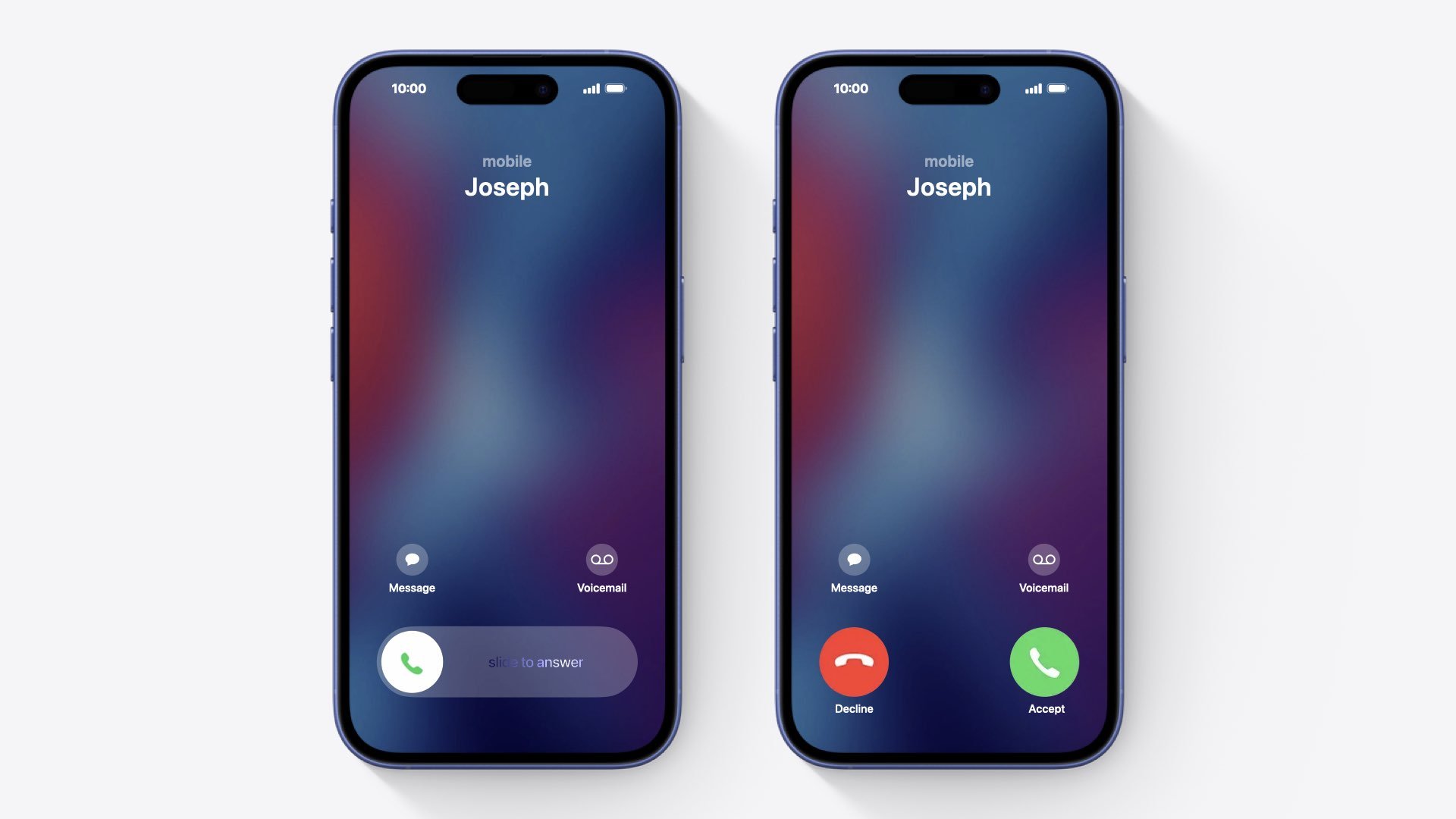Why iPhone Has Two Ways To Answer Calls
When receiving a call on iPhone, you may see a screen with a red and green button. Other times, you may see a slider that says slide to answer. What’s going on here?
Apple actually provides two different incoming call screens depending on the state of the device. If it’s unlocked and being used, it’ll show the red and green buttons.
If it’s locked, the slider appears instead.
The reason Apple does this is to prevent users from accidentally answer or declining calls while their iPhone is in a pocket, bag, or purse. The buttons are easier to press, so Apple only shows them if you’re actively using your phone. While the slider is much harder to activate accidentally.
But this wasn’t always the case. The first five versions of iOS only had one incoming call screen with the red and green buttons. But users complained that they would accidentally decline or answer when reaching for their iPhone to see who was calling. So in iOS 6, Apple introduced the slide to answer feature when iPhone was locked.
It wasn’t really a new concept, though. Apple had used slide to unlock since the original iPhone to prevent users from accidentally unlocking their device and dialing numbers.
This was actually a common issue with mobile phones at the time. It was called butt-dialing, and almost everyone who had a cell phone experienced this.
In fact, when iPhone was introduced, many people assumed butt-dialing would become more common since the screen was activated by touch. But because Apple used the slide to unlock feature, it became less of an issue.
And today, butt-dialing hardly ever happens. Which is why it was a no-brainer to use the same feature for the incoming call screen. Making it almost impossible for users to accidentally answer or decline calls. In fact, Apple may have made it too difficult. Because many users don’t even know how to decline a call when the slide to answer screen appears, since there’s no visual cue. But it can be done by double pressing the side button.